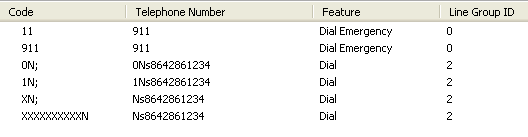To give credit where credit is due, this article comes from the website http://blogs.scansource.com/avaya-ip-office-caller-id-primer/. It worked perfectly for me. Copying it here in case their website goes down.
Avaya IP Office Caller ID Primer
This article explains how to control outbound caller ID on IP Office.
1) PRI
- Send out one DID for a group of phones
- Send out different DIDs for each user
2) SIP
- Send out one DID for a group of phones
- Send out different DIDs for each user
3) Analog trunks
1) PRICaller ID on a PRI can be controlled using the ARS table or Incoming Call Routes. In most scenarios, the ARS should be used to send out one number for a group of phones, and Incoming Call Routes should be used to send out different Caller ID for each user.
a. Send out one DID for a group of phonesTo send out one number for all phones, or a group of phones, edit the ARS table as follows.
Please note that some carriers require the additional “i” character, which tags the call as national. In those scenarios the Telephone Number field will look like “1Nsi8642861234”.
Short Code:
In scenarios where one group of phones needs to send out one DID, and another group of phones needs to send out a different DID, direct the users to the appropriate ARS table with user short codes. In the example below, when this user dials 9 and any other digits, they are directed to the Line Group ID specified. In this case, the user will be directed to the ARS table 53:PRI, and any caller ID rules configured in that ARS table will be applied to the call. These short codes are applied at the system-wide or user short code level.
In scenarios where one group of phones needs to send out one DID, and another group of phones needs to send out a different DID, direct the users to the appropriate ARS table with user short codes. In the example below, when this user dials 9 and any other digits, they are directed to the Line Group ID specified. In this case, the user will be directed to the ARS table 53:PRI, and any caller ID rules configured in that ARS table will be applied to the call. These short codes are applied at the system-wide or user short code level.
b. Send out different DIDs for each userTo send out each individual user’s DID, the best practice is to edit the Incoming Call Routes for each user.
Incoming Call Route:In the Incoming Number field, add the character “i” (note: lower case) as a prefix, followed by the full ten-digit DID. The user associated with that Incoming Call Route sends the information configured in the Incoming Number field as Caller ID when dialing out. Since the Incoming Number field is matched from right to left, adding all ten digits to the Incoming Number field does not affect inbound routing.
2) SIP Trunks
a. Send out one DID for a group of phonesTo send out one number for all phones, or a group of phones, the best practice is to add a SIP URI with the full ten-digit DID number that you would like to use for Caller ID in the Local URI, Contact, and Display Name fields.
User Short Code:
Direct the users to the appropriate ARS table with user short codes. In the example below, when this user dials 9 and any other digits, they are directed to the Line Group ID specified. In this case, the user will be directed to the ARS table 52:SIP. These short codes are applied at the system-wide or user short code level.
ARS:
Point the ARS codes to the Line Group ID of the appropriate SIP URI. The caller ID information configured in the SIP URI will be used for all calls routed through this ARS table.
b. Send out different DIDs for each user
User’s SIP Tab:
With “Use Internal Data” configured in the SIP URI, Caller ID is controlled based on the information configured in each user’s SIP Tab. In the example below, this user sends out “8642861234” as their DID. The ARS table must be configured to use the correct Outgoing Group ID (1 in this case).
With “Use Internal Data” configured in the SIP URI, Caller ID is controlled based on the information configured in each user’s SIP Tab. In the example below, this user sends out “8642861234” as their DID. The ARS table must be configured to use the correct Outgoing Group ID (1 in this case).
3) Analog Trunks
Analog Caller ID is tied to the physical line and cannot be changed at the IP Office level. The line provider is responsible for configuring which Caller ID is sent out.